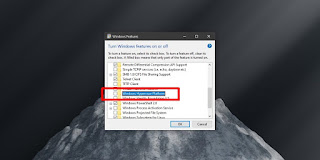How to troubleshoot Oracle VirtualBox in Windows 11
The vast majority of applications are fully compatible with Microsoft's new operating system. However, everything seems to indicate that Oracle VirtualBox has problems working in Windows 11, so we will have to figure out how to solve this problem. How can we do this? We'll tell you a little bit below.
Troubleshoot Oracle VirtualBox on Windows 11
Oracle VirtualBox is a very popular tool for creating a virtual machine for free. It is a fairly effective tool and we can say that it is much better than any other payment alternative. The only problem is that most users trying to run VirtualBox on Windows 11 cannot start a virtual machine.
The application installs without problems, but when you want to load and run a virtual machine, the device does not start.
Disable Hyper-V in Windows 11
Microsoft realized that there was a problem running VirtualBox on Windows 11. To solve it, users should disable Hyper-V in the operating system. For this, we will have to follow the steps that we will explain in detail below:
How to troubleshoot Oracle Virtualbox in Windows 11
We click on "Start", type "Control Panel" and open it.
Next, we will have to go to "Programs".
Here we must go to "Activate or deactivate Windows functions".
Among all the available features, we simply deselect the "Hyper-V" option.
To finish, we press "Accept".
In the event that it does not appear literally “Hyper-V”, we will have to search for “Windows Hypervisor Platform” or “Windows Sandbox” and deactivate it.
Wait for VirtualBox update
In principle, the VirtualBox compatibility issue falls into the hands of Oracle. Which means that the company has to release a new version of the software and that version should address the compatibility issue.
Oracle is currently working on a solution to this problem. However, there is no date for implementing this update.
How to uninstall VirtualBox
Obviously, if we can't use VirtualBox on Windows 11 and find a viable alternative, we have to uninstall it, after all, it doesn't even work. Also, we can remove the program from our system and then download it again when the final version appears.
For this we go to the "Control Panel".
Next, we select Programs > Uninstall a Program.
We select "VirtualBox" from the list of applications.
Now we click on "Uninstall".
We follow the instructions to remove the program from our computer
Basically, it's a compatibility program that definitely won't last long. Microsoft and Oracle are working to find the solution as quickly as possible. In the end, it is simply a matter of waiting.