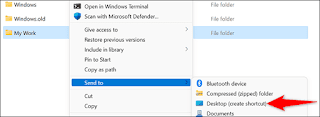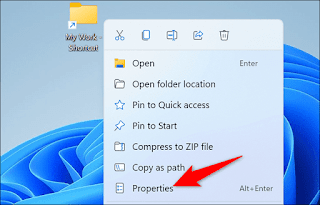How to configure a keyboard shortcut to open a folder in Windows 11
We can create direct access to device manager, games, software and folders as well. This is not a problem, most of us know exactly how to create one. But is it possible to configure a keyboard shortcut to open a folder in Windows 11?
It is quite possible to configure the keyboard shortcut so that the respective folder opens by simply pressing the previously configured combination of keys. A little later, we will see all the necessary steps that we must take to open a folder, simply by executing a combination of keys.
Create a keyboard shortcut to open a folder in Windows
The first thing we need to do is right-click on the folder and select Show more options > Send to > Desktop (create shortcut). This will create a shortcut to this folder on your desktop.
Now we will have to go to our desktop, we can quickly access it by pressing Windows + D. Once here we will have to look for the newly created shortcut, we will right-click on it and choose Properties.
Create a shortcut to open a folder in Windows 11
After that, we can see that the properties window opens, at the top we will click on the "Direct Access" tab. Here we will have to click on the Direct Access Key and after that we will have to create the combination of keys that we want to use to open the said folder. Once we're done, the only thing left is to click OK.
Basically, this is all we have to do to be able to create a shortcut to a specific folder, and after that, to be able to create a keyboard shortcut to be able to open that folder in a matter of seconds.
In this simple way, we can quickly access the folders that we use the most. We can configure Ctrl + Alt + some numbers, if we have several folders, we can assign numbers to them: 1, 2, 3, 4, 5, etc. This way we can organize ourselves better and be more productive.
If you have any questions about how to configure the keyboard shortcut to open a folder in Windows, you can leave it in the comment box that you'll find a little lower.