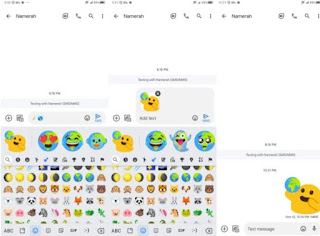The best Gboard emoji packs and how to create them
For most of us, Google's Gboard has always been the favorite keyboard on our Android and it's great to be able to enjoy this best keyboard emoji collections. In this way, we will be able to create groups of emojis within Gboard, and achieve a more pleasant conversation with our friends.
Emojis are very fun and help to express different emotions in a text conversation that would otherwise be impossible to express. It has become one of the best features of Windows 11; Because it has been completely renovated, giving great importance to these funny icons.
How to create emoji groups on Gboard
In case you haven't done so yet, the first step would be to enter the Play Store. We search for Gboard and go to download, install and configure as default on our devices. Once we install it, we switch to a messaging app like Telegram, for example.
Google keyboard
Now we'll tap on the emoji icon at the bottom of the screen, to the left of the space bar. Here we can select an emoji.
We choose a second emoji from the emoji selector. If the two are compatible, we will have to see a selection of emojis or a mix of the two. Then we will click on the mix we want to share and click Submit.
Mixing emojis on Gboard
This is really fun, there are so many types of mixes we can make, so we'll have a great time having fun with our creations. We can also find various mashup apps by clicking on an emoji and seeing various popup options.
Something to keep in mind is that the "Emoji Kitchen" function may work differently depending on the app and device. At the time of writing this article, Google commented that Emoji Kitchen is compatible with the following apps: Google Messages, Facebook Messenger, Snapchat, Telegram, and WhatsApp.
How to get blob emojis on Gboard
As we discussed a bit above, the first thing to do is to make sure that your phone has Gboard installed and configured as the default keyboard. Next, we open a compatible messaging app.
How to get blob emojis on Gboard
Click on the emoji icon on the left side of the space bar. Here we will have to find the magic wand emoji and tap on it.
Get blob emojis on Gboard
We will add another emoji besides the magic wand. Then we hit the blob emoji and hit send once we find the emoji we like.
It is necessary to keep in mind that the "return" of emojis from blob is recent, meaning that not all emojis paired with a magic wand will make a blob emoji. However, we have the possibility to play with the different options and find out what results we can get.
Share it with your friends!