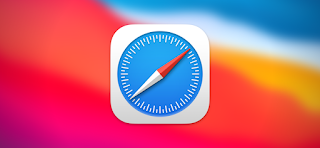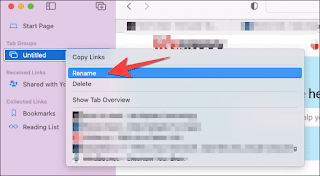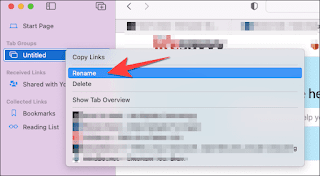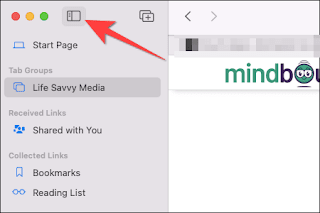How to use tab groups in Safari on Mac
It is now possible to use groups of tabs in Safari on Mac, allowing us to organize all the favorite tabs in the browser. Something very useful because it helps us reduce the clutter that can cause having multiple tabs of our favorite sites. To do this, it is necessary to have Safari 15 or higher.
We've already learned how to customize the Safari homepage on mobile devices, use extensions, view saved passwords and credit card numbers, among many other interesting guides. Now it's the turn of this useful function as expected.
Use tab groups in Safari on a Mac
Create groups safari tabs
We'll start by opening Safari on our Mac and our favorite websites in different tabs. Now, we will have to click on the “Show Sidebar” icon; Which we can find in the upper left corner of Safari to display the sidebar.
New Group
Once here, we will see several tabs open at the top. We will have to click on the right mouse button where the number of open tabs appears (at the top). We will choose "New set of tabs with #tabs" in order to add all those tabs in one group.
rename
This way, all your tabs will appear in a new set of "Untitled" tabs in the sidebar. So we proceed to right-click on Untitled and choose Rename. This is where we will be able to choose the new name for the group in question and press Return to save it.
Hide the sidebar
Next, we will click on the Hide Sidebar button in the upper left corner of Safari so that we can close the respective bar.
View sidebar
The browser will show us the name of the group we created at the top, right next to the "Show sidebar" button.
Move website to group
If we want to move any tab to an already existing group, we simply right-click on the selected tab and select the option “Move to group of tabs” in the contextual menu. Now we will simply have to choose the current group or create a new one.
Change groups
How to switch between groups of tabs? Simply, we will have to click on the tab in the upper left corner of the browser.
A group of tabs in Safari
In order to add a new tab to any group, just by combining the letters "Command + T" we can open a new tab or click on the "+" button in the upper right corner. It is also possible to rearrange tab groups by dragging them above or below existing groups.
So we can use Safari groups tabs
If we want to delete a group of tabs, we will have to press the tab overview button in the upper right corner (it has an icon in the form of four squares) and we will immediately see the tabs in a group. Next, we'll click the "X" on the top left of the tab preview thumbnail so we can remove it from the group.