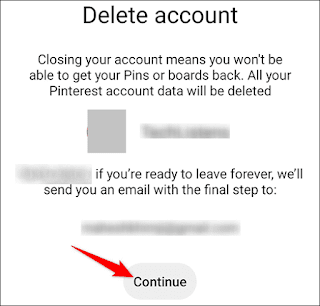How to delete a Pinterest account
There comes a point where you don't want a lot of social networking, you may no longer be interested in the content being shared in this, and it could be for any reason! Fortunately, deleting a Pinterest account is very easy, and below we'll show you how to get it from both desktop and mobile devices.
How to delete or remove a Pinterest account from Windows, Mac or Linux
The first thing we need to do is open the web browser we are using and log into the official Pinterest website. As soon as we enter our account, in the upper right corner we will have to click on the icon in the form of an arrow pointing down.
Settings
When we open it, we will see some options, the one that really interests us is the one that says "Settings".
Windows account setup
Once we are in the configuration we will go to the left sidebar and we will have to click on Account Settings.
How to delete or delete a Pinterest account
This way, Pinterest will open a new page. Here we will have to scroll to the end and click on "Delete Account". It takes us to a new page called “Delete Account” where we will have to click Continue.
In the "Suppose why you left" window, we will specify the reason for our deletion of the account. Next, we will click on "Send an email".
The social network will send an email with a link to confirm account cancellation. So we will have to enter the associated email and the confirmation requested by Pinterest should be in the inbox. When you open it, the only thing left is to click "Yes, delete account".
In the event of regret, we have 14 days to reactivate the account, how? We simply log back in as normal.
Delete the account from a mobile device
It is also possible to delete a Pinterest account from a mobile device, whether it is an iPad, iPhone or Android, we will use the official application for this. Once opened, we go to the bottom bar of the application and click on the profile icon.
Enter our profile
Once we are in the profile, we go to the top right and press the three ellipses.
Account settings
In the drop-down menu, we will click on "Settings" to access the configuration options for our account.
We will delete or delete your Pinterest account
Now, we go to "Account Settings".
Delete your Pinterest account.
We scroll down to the end and we can see that we have found the "Delete Account" option.
Complete
When we click on this option, a message will appear in which it warns us a little what it means to delete the account, we simply press "Continue".
Now we will see a menu where you will ask us why we decided to leave the social network, give our answer and press "Send e-mail".
Next, we will have to review the email associated with the account in question and we will have to confirm it. This way our Pinterest account will be deleted.