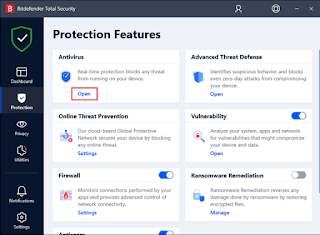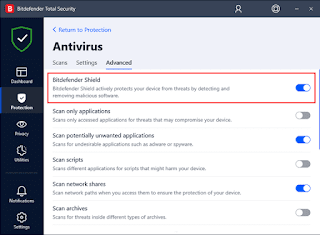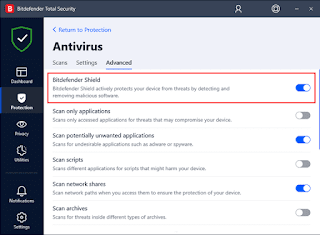How to disable Bitdefender temporarily or permanently
We cannot deny that Bitdefender is one of the best antivirus software on the market. However, sometimes, we may need to temporarily or permanently disable Bitdefender. If this is your case, then this article will be of great help to you.
Before we proceed, we must warn that it is not at all advisable to keep our computer's antivirus down for too long, especially if we are going to be surfing the web. It is our most effective "shield" to deal with malware spreading in the network.
Temporarily disable Bitdefender
In the event that Bitdefender is interfering with the installation, the ideal solution is to temporarily disable it. Once the installation process is finished, we can activate it again.
To open
The first thing will be to start Bitdefender Total Security
protection
On the left side of the main interface, we will choose "Protection".
Open your antivirus
Next, we will click "Open" in the "Antivirus" section.
Virus protection
We go to the "Advanced" tab and then select "Bitdefender Shield".
We can see that a popup window appears. We will be asked to select how long we want antivirus protection to remain disabled. So we choose the duration that suits us and we will press "Accept".
This way, once the time we set has passed. Automatically, the antivirus will be activated again.
How to permanently disable Bitdefender
Bitdefender also has an option to permanently disable the app if necessary. This is clearly not recommended; But if we want to try an antivirus compatible with Windows 11 or another operating system, for example, it can be an alternative to consider.
Open the antivirpermanentlyo
We open the Bitdefender appo
protection
Next, we will have to select "Protection" on the left side.
Open your antivirus
Now we will click "Open" in the "Antivirus" section.
Bitdefender Shield
The next thing is to switch to the Advanced tab just below the Antivirus heading and we'll click on Bitdefender Shield.
A popup will appear. In the drop-down menu, we will have to select "always". Once selected, we will have to click OK.
In the event that we want to re-enable the antivirus, we will have to return to the “Protection” window and in the “Antivirus” section move the “Bitdefender Shield” switch and that's it.