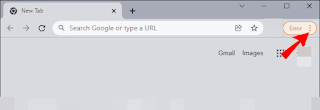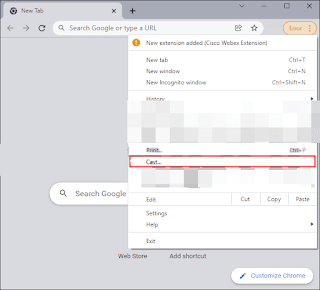How to change Chromecast name
After creating an account for the first time, it will not be strange at all if we want to change the name of the Chromecast. It is natural to add any name to it the first time between agitation or desire to use the device. But don't worry, it is entirely possible to modify the device name and we can do it from mobile devices and from a PC, whether you have Windows, Mac or Linux.
We have already learned many things about Chromecast, from: watching Prime Video, disabling multimedia controls, forcing an app to close, and one of the most interesting are the five functions that you didn't know about Chromecast. Today comes the turn of something very simple, but certainly necessary.
Rename Chromecast from iPhone and Android
In order to change the name of Chromecast from Android, the first thing we will need is to have the Google Home app on our devices, it is the same as from iPhone.
Google Home
The first thing we will do is go to the Android home page and open the Google Home app.
Edit Chromecast name
Next, we will check the room where Chromecast is installed. We may have to scroll down, depending on how many rooms we have.
session
After choosing the room, we will have to look for the "Chromecast" icon, which will be a kind of TV with three blue lines in the lower left.
Device information
Now we will click on Device Information
We select "Device Name" and we proceed to write the new name that it will be. To finish, we will simply have to click on Save to apply the changes.
Edit the name from a computer
In the event that you do not have the Google Home app on your device or if you want to do it directly from your computer through Google Chrome, it is also possible.
How to rename Chromecast from PC
We open Chrome and click on the three vertical dots located in the upper right bar of the screen.
broadcast
A new menu is displayed and among all the options, we will choose the one that says "Submit".
Select the current name
After that, we will see a popup window appear. Here we will have to select the current name of the Chromecast.
Chromecast
We will click on the "Chromecast" icon, which we can now only see on the left side where the three vertical dots of the configuration options were on the top right of Chrome.
So we can change the name of Chromecast
When you click on it, a new menu appears in which we will have to select "Manage transmitters".
On this screen, we will click on the gear icon. In the Chromecast configuration we will choose the new name, by clicking where it says "Device Name".
Once we have chosen the new name, we will simply have to click on Apply. This way all changes will be saved, we will have the Chromecast with the new name right away.