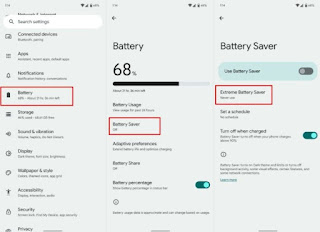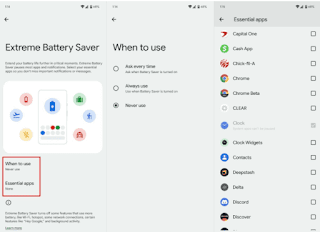Enable Extreme Battery Saver Mode on Google Pixel
We have all seen ourselves at times in certain situations that prevent us from connecting the mobile device to the current to charge the battery, so what can we do at this time? For those who have a Google Pixel, they can try to activate the extreme battery saving mode.
What is and what does this mode?
The Battery Saver Mode or Extreme Battery Saber in Google Pixel phones (Pixel 3 and later) takes extreme measures to give us the ability to squeeze every last drop of power from the device. It very likely isn't a good idea to keep it on all the time. But if you're far from a charger, this is a lifesaver to consider.
The way to work is to disable the functions that consume a lot of power such as: Wi-Fi, background apps, notifications, and updates. You may also notice that your phone is running a little slower than usual. Likewise, it is possible to configure some applications that we consider necessary to prevent them from "sleeping" such as WhatsApp or Maps.
How to enable maximum battery saving mode on pixels
The first thing we need to do is go to settings. Once we're here, we'll head to the battery. From this section we go to Battery saver > Big battery saver.
Save battery
In this section, we will click on “When to use it” and then click on the option we want to activate, such as Always ask, Always in use, or Never used.
The Always Ask option will ask us if we want to enable this mode when the standard battery saving mode is turned on. If we choose Always use, we will activate it automatically. Battery saving mode is programmed to activate when the phone reaches 15%. The best thing is to configure to choose if we want that, at this point, we want the save mode to be extreme.
Exception management
Google recently added the ability to choose some apps that will ignore this mode when enabled. Selected apps will continue to work the same way as always, even if save mode is deactivated. All we have to do is review the list and choose the applications that we consider necessary and will not be affected.
It's an excellent power-saving option, giving us more time until we get home to plug the device in.