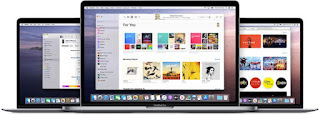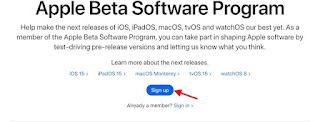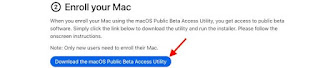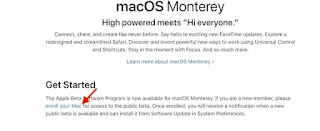How to get the new Apple Music app on Mac
Many of us would like to have the new Apple Music app on Mac. With the release of macOS Catalina, Apple made the decision to remove iTunes on the Mac and released three separate apps as an alternative. Although the idea was fun and very necessary, the result of Apple Music left a lot to be desired, so far.
The situation is changing for the better, because Apple made the decision to develop the Apple Music app on Mac from the beginning and the result is simply great. Although it is still in beta version, it is already possible to test it without any kind of problem.
What's different about the new Apple Music app for Mac?
One of the things that caused the most users complaints with iTunes is its confusing and slow interface. As it is practically one app for everything (media player, iPhone/iPad manager, media library) it is obvious that it cannot handle basic and simple things to provide a good browsing experience and music streaming.
Despite being a standalone app with a new name, the Music app came with an outdated iTunes design. This also obviously had a lot of content applied 'inside it', which made it feel flexible enough.
Fortunately, the macOS Monterey 12.2 update was able to change that. After a long time, the guys at Apple made the decision to use AppKit. It is a native interface framework for macOS, in order to develop Apple Music from scratch.
This new application is more flexible and responsive, according to many reports, they used JET technology to convert web content to the original application. Which should translate into greater fluency.
How to download the new app in macOS Monterey
The new Apple Music is available for macOS 12.2, although it is in beta. If we want to try it, we will have to install the latest beta version of macOS Monterey on our Mac.
How to get the new Apple Music app
Apple has released a public beta version of macOS 12.2, and anyone can install and test it on their compatible Mac.
If we want to do this, the first thing we do is create a backup of the data we have on our Mac. Next, we will have to go to beta.apple.com to register our devices.
Subscribe to the beta program
Once we get to this page, we will press "Sign Up" and enter the Apple ID along with the password.
macOS Monterey Beta
On the next screen, we will have to go to the macOS tab located in the “Public Beta Directory” section and click on “Type your Mac”.
Download macOS public beta
Next, we will click on "Download macOS beta public access tool".
So we can install the new Apple Music app
Once downloaded, we will have to open the Downloads section and double-click on the macOSPublicBetaAccessUtility.dmg package to run the installer. We will follow the onscreen instructions to complete the installation.