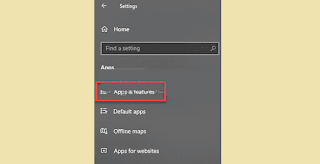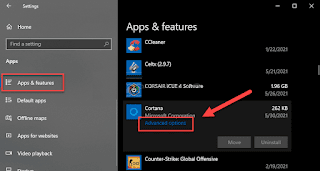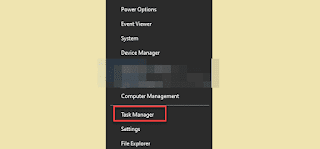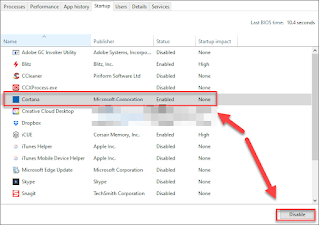How to Fix Win32Bridge.Server Error
Win32Bridge.Server error messages can become very annoying, especially since they appear so often, how can we fix them? A little later, we are going to suggest some methods so that you can fix this annoying error.
Solution: Win32Bridge.Server Error
When we start our Windows computer or work on some documents. The operating system starts showing some very annoying error messages like this:
C: / Program Files / WindowsApps / Microsoft.549981C3F5F10_2.2101.15643.0_x64__8wekyb3d8bbwe / Win32Bridge.Server.exe
In some cases, the error message will only refer to the LocalBridge.exe file instead of Win32Bridge.Server.exe.
The dialog contains only the OK button. After a while, the message appears again on the screen, causing inconvenience.
Reinstall Cortana
We will press Windows + i to open the Settings app and click on Apps.
Applications
Next, we will have to go to Applications and Functions in the left sidebar.
Advanced Options
In the left panel we will have to search for Cortana and click on Advanced.
We reset Cortana to fix Win32Bridge.Server error
After that, we will find buttons to stop, fix and reset the app, all we have to do is tap Reset. We will see a warning, just tap Reset again.
Turn off Cortana
Task Manager
If the above solution doesn't work, let's try disabling Cortana. For this we will press Windows + X and select Task Manager in the popup menu.
start
In this new window, we will go to the "Home" tab.
Disabling Cortana Solves Win32Bridge.Server Error
We'll select "Cortana" and hit the Deactivate button.
When we do this, we will prevent Cortana from starting when you turn on your computer. Which will also benefit us, as Windows will load faster.
Disable related services
Services
We will press Windows + R to open the Run dialog, we will type “service.msc” and give it “Enter”.
Connected device platform service
Next, we scroll down and we will look for “Connected Devices Platform Service” or “Connected Devices Platform Service”, we will have to double-click on it to open the configuration of this service.
disable
In "Startup type" we will have to choose "Disabled".
This is how we solve Win32Bridge.Server error
To finish, we will have to click on Apply and OK to apply the changes.