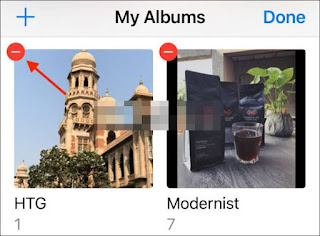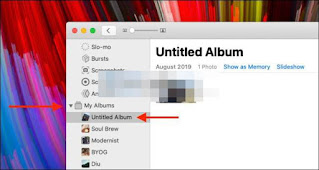How to delete photo albums on iPhone, iPad, and Mac
Thanks to mobile devices, we are used to taking pictures of almost everything. The problem is that it builds up little by little and at some point we have to clean it up, so how can we do that quickly and effectively? What we must do is delete photo albums on iPhone, iPad and Mac; This way all the photos in the mentioned albums will be deleted.
Delete Photo Albums on iPhone and iPad
It is very easy to create, organize and delete photo albums from the iPhone and iPad Photos app. Even if we wanted to, we could delete a large number of albums within a few minutes.
The first thing we will do is open the Photos app on our device and go to the Albums tab.
Show all
Here we will find all the albums available in the "My Albums" section at the top of the page. We will click on the "See all" button in the upper right corner.
Modification
Now we will see all the albums, so we keep pressing "Edit" in the upper right corner of the screen.
Delete albums on iPhone
Edit mode is active. Which means we can drag and drop the albums to organize them however we want. We can also click on the “-” sign in the red circle in the upper left corner of each album to delete it.
When we do that, a popup will appear asking us to confirm the action. Click "Delete album" and that's it, in this simple way we were able to erase it.
Delete photo albums on your Mac
In the case of Mac, it is much easier and faster than mobile devices. Within seconds, we can delete all the albums we want.
We choose the album
The first thing we will do is open the “Photos” application on the Mac, then go to the menu in the left sidebar and click on “My Albums”. From this section we will find the folder that we want to delete and we will click on it with the right mouse button.
So we can delete albums on Mac
A context menu will appear with several options, one of which is "Delete album".
After that, we can see a popup that does not ask us to confirm the action. We will simply click on Delete and this way the selected album will be removed from your Mac library.