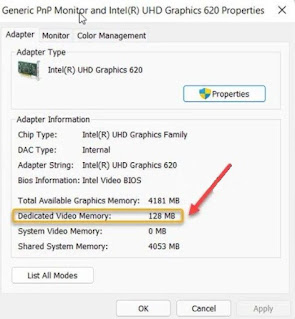How to check the amount of video random access memory (VRAM) in Windows 11
Between the CPU and the video card, it is VRAM that acts as a buffer that ensures that we can enjoy graphics-intensive games and applications without interruption. So, when we have difficulty running games or applications like video editor, we have to check how much VRAM is available in Windows.
Therefore, we will see a very simple and quick guide so that you can quickly check how much video RAM you have in Windows 11; In the case of Windows 10, the method for checking it is quite similar.
How to check how much video random access memory (VRAM) Windows 11 has
System
The first thing we have to do is press Windows + i to access the Windows settings. Once we get here, we will have to go to the left sidebar and select “System”. Next, we go to the left panel and we will have to choose the "Screen" panel.
Once we are in the display, we will scroll down to the bottom until we can find the entry “Advanced View”. We will have to expand the list of options by pressing the side arrow.
display adapter
In this new window, we will select the screen for which we want to see the configuration, and then click on the entry "Display adapter properties".
VRAM
In the Properties dialog, we can see the current value of the Video RAM, it is only available on the right side of the Dedicated Video Memory.
What is a GPU?
The graphics processing unit (GPU) is a small chip found in your computer's graphics card. It is popularly called as a video card. This specialized processor is dedicated to accelerating graphics rendering, displaying images on the screen, loading games, and so on.
Is VRAM better than RAM?
RAM is used to store temporary system files and restore data on reboot, and VRAM is responsible for storing image data. It's faster than system memory, but the vast majority of users have more system memory than VRAM. Also, VRAM cannot be replaced on computers with discrete GPUs, while in most cases, RAM can be replaced or upgraded.