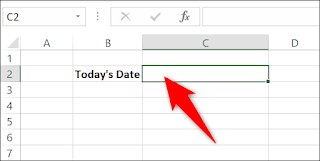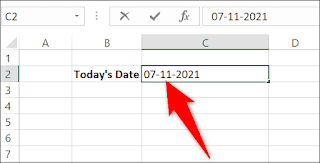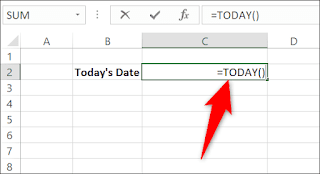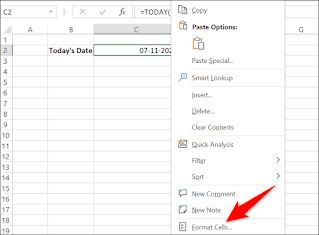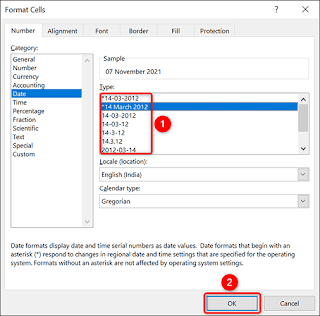Free Excel Course How to Insert Today's Date in Microsoft Excel
If we need to enter today's date in Microsoft Excel, the program has several ways to achieve this. This way we will be able to add static dates, but also dynamic dates. In the following article, we will see a step-by-step guide to everything we need to do so that we can add today's date to a Microsoft Excel spreadsheet.
Constantly add today's date in Excel
To add a fixed date to our Microsoft Excel spreadsheet, we will have to click on the cell where we want to show today's date.
calendar
Next, we will have to press Ctrl +; (semicolon) to be able to add today's date. This is a keyboard shortcut that works the same way on Windows and Mac.
Add today's date as a dynamic date
Another option is to add today's date so that it gets updated every time we open the spreadsheet. So we will have to use the Excel formula "today".
Add dynamic today's date in Excel
In order to use this function we will have to open the spreadsheet and click on the cell where we want to show the date.
Excel formula
In the cell we will have to type the following formula and press Enter: =TODAY()
If we want to add the current date and time, we will have to use the formula =NOW()
calendar
This way, Excel will display today's date in the selected cell. If we reopen the spreadsheet on another day, it will display the updated date.
Change the date format in Excel
If we want a specific format for dates, Excel allows us to customize the format. This way we will be able to show the date in the format we want.
To achieve this, we will have to right-click on the cell containing the date and choose Format Cells.
Once we get into the Cell Format window, we will have to select Type on the right side. Here we have the option to choose the format we want for the date, then press OK at the bottom.