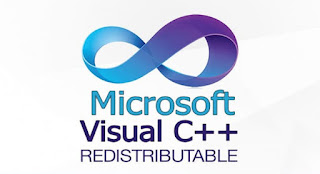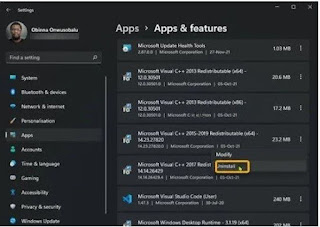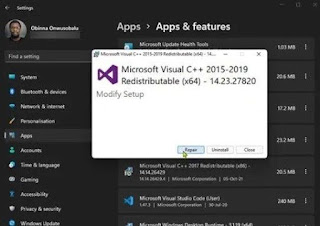Solution 0x80070666 error when installing Microsoft Visual C ++
We are installing Microsoft Visual C++ and suddenly we get error 0x80070666 What can we do? Don't worry, in this article, we will go through the causes of the problem and provide you with the right solutions for each one.
How to fix error 0x80070666 by installing Microsoft Visual C++
When we encounter this problem we see a message very similar to this:
Configuration Failed
One or more problems caused the configuration to fail. Troubleshoot and retry setup. For more information, see the log file.
0x80070666 - Another version of this product is already installed. Installing this version cannot continue. To configure or remove the current version of this product, use Add or Remove Programs in Control Panel. "
Install and uninstall the troubleshooter
We start by testing the simplest, and in many cases the perfect solution to correct error 0x80070666 when installing Microsoft Visual C++. So we will just run the install and uninstall the troubleshooter to check if the problem is resolved.
The solution can repair corrupted registry keys and is designed to automatically fix problems when you are unable to install or remove Windows software. In this sense, it is not recommended to open the Windows Registry Editor directly; Just limit yourself to problem solving.
Completely uninstall the Visual C++ Redistributable package
Another option is to continue uninstalling the previous or newer version of the same redistributable package, in which case it is preferable to use a third-party program to perform the uninstall process. However, it is also possible to use the tools provided by Windows.
We press the Windows + i key combination to access System Configuration.
We'll click on "Applications" in the left sidebar.
Now we scroll down to "Apps and Features".
We proceed to click on the ellipsis (three vertical dots) of Visual C ++ Redistributable.
We select "Uninstall".
After that, we press "Uninstall" again to confirm.
We will follow the instructions so that we can finish the process.
We will have to repeat these steps to remove the rest of the packages.
When we're done, we'll restart the computer.
Once the computer starts up again, we will reinstall the package that failed earlier.
Repair a Visual C++ installation
If your Visual C++ installation is corrupted, we will try to fix it using Windows Settings.
We open "Settings" by pressing "Windows + i".
We go to "Applications" in the left sidebar.
We go to "Applications and Features".
We will press the ellipsis in portrait mode in Visual C++.
Next, we select "Modify".
Then we click on "Repair".
We will follow the instructions on the screen.
We restart the computer and the error 0x80070666 issue should already be resolved.