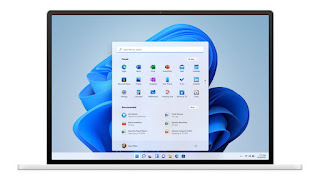How to fix error code 0x8024B102 in Windows
On some occasions, when we want to install a Windows update, we encounter error code 0x8024B102, a situation that can be very annoying, but we will show you how to solve it in a few minutes.
The error displays a message similar to this
0x8024B102, WU_E_BAD_XML_HARDWARECAPABILITY
WuApplicationScan Failure Software Synchronization Windows Update Client failed to detect error 0x8024b102
The device capacity metadata is either corrupt or cannot be parsed. "
- Windows Update Error 0x8024B102
If we had to deal with this error, we would have no choice but to apply one of these methods which we will leave you with below in a bit. There is no exact order in which we will apply it. It is a matter of trying to find a possible solution. Unfortunately, this is the only way to achieve this.
Run DISM scan
The first thing we need to do is open an elevated Command Prompt window. For this we simply click on "Start" and then type "CMD", on the right side we click on "Run as administrator".
Once the Command Prompt opens, we will have to add the command: DISM.exe / Online / Cleanup-image / Restorehealth
Something to keep in mind is that the process can take a long time, so we will have to be patient. The command in question will replace the damaged or missing system files with ones in good condition.
However, if the Windows Update client is not working, we will be prompted to use a running Windows installation as a repair source or to use a parallel Windows folder from a network share, as the file source.
Then we will execute the following command: DISM.exe / Online / Cleanup-Image / RestoreHealth / Source: C: \ RepairSource \ Windows / LimitAccess
In this command we will have to replace C:\RepairSource\ with your repair source location.
Run the Windows Update troubleshooter
Windows Update Troubleshooter is able to fix more problems than you think. Therefore, we must start with something simple by running it from the Windows settings. In this way, maybe we can solve the error in a simple and automatic way.
Disconnect all external devices and USB devices
Error 0x8024B102 is hardware related, so we will proceed to disconnect all external devices, including any USB device. Once done, we proceed with the update and check if the error is resolved.
Check your computer drivers
It is essential that all drivers are up-to-date. Since we are closely related to hardware conflict, if we have the updated drivers we can avoid this annoying problem.
Download the update from the Microsoft Update Catalog
Another interesting option is the ability to download the Microsoft Update Catalog manually. We search for the uninstalled update package and then run the standalone installer to install the said update on our computer.