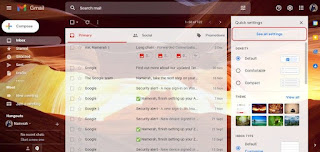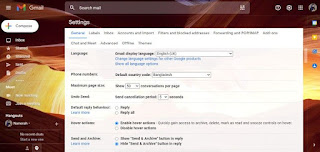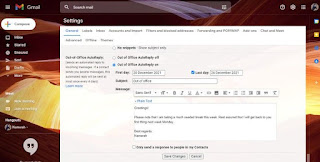How to configure automatic replies in Gmail when you're not at the office
Before going on vacation or taking a few days off, the ideal solution is to set up automatic replies in Gmail when you are not in the office. This way we can leave those who write to us about certain topics that require a quick calm response. Thanks to the automatic replies, we can make it clear that we won't check the email for a few days and your message will be answered from the date we get back into the routine.
We will not even give the impression that we are ignoring anyone, while we take a little off work to rest and enjoy our free time; We can say that it is a technological relief on vacation. A little later, we will see how to configure out of office responses in Gmail in a very easy and fast way.
How to set up automatic replies in Gmail from the web
We enter Gmail settings to configure out-of-office responses
The first thing we will do is go to our Gmail account in Chrome, Firefox or Edge. Next, we will press the gear button located in the upper right corner of the screen.
All configurations
A small menu is displayed where we will have to click on "See all settings".
Gmail settings
We scroll down the "General" tab, until we reach the "Auto Reply" section.
Complete form and schedules
We'll start by entering the first and last day of the vacation we'll be taking.
Writing responses outside the Gmail office
We'll enter the subject line to respond to the email in the subject box. Then we will write our message as we wish, and finally we will press "Save changes".
Depending on the settings, if a person is constantly texting us, all they will get are spotty auto replies. This is done to prevent our account from sending "spam" to others.
Set up an auto reply in Gmail on mobile
To make automatic responses in Gemail from a mobile phone, open the Gmail app and tap on the three-line menu in the upper left corner of the screen. We'll scroll down and tap Settings.
Android Gmail Settings
We will click on the account on which we want to form a response when you are not at the office; We scroll down and touch "Auto Reply".
Reply automatically
Click the "Auto Reply" switch to activate it; We will enter the first and last day of the holiday, then the subject of the reply and compose the message in question.
Out of office answers gmail
This operation is quite simple, although if we had several calculations, we would have to repeat it in each of them.